Frequently Asked Questions
Data Entry
Who is able to view the personal data I store for myself and the people I add to My EqConnect?
You control who is able to view the personal data you store in Equestrian Connect. For each person you store in the the system, use the privacy settings to determine who can view your contact information, address, and birthday.
Tax id numbers and credit card numbers that you store in Equestrian Connect can be viewed only by you, and by show managers who receive your electronic entries.
Privacy Settings
When you create or edit a person’s record in Equestrian Connect, use the Privacy settings to determine who can view your contact information, address, and birthday.
- Do Not Share: only you can view this information.
- Share with Everyone: all Equestrian Connect users can view this information.
- Share with People in MyEqConnect: only you and the people in your My People list can view this information. Typically, these are the riders, owners and trainers you work with.
[ Close ]
Who can make changes to the people and horses stored in Equestrian Connect?
Equestrian Connect only permits one account holder to edit a person or horse. Typically, the person who added the person or horse to the system has the ability to make edits.
In many cases, a trainer creates an Equestrian Connect account and enters and maintains all the pertinent data for his clients.
Or, individual clients my enter and maintain their people and horses using their own accounts, and share the information with their trainer by adding the trainer to their My People list.
[ Close ]
I tried to add a person or horse, but someone with that NRHA number is already in the system. What do I do?
If the system tells you that, most likely someone else has already entered the horse or person in Equestrian Connect. You may still add that person to your account. Use the “Find Person” button to locate the person, then add them to your My EqConnect.
[ Close ]
How do I remove a person or horse from my account?
To remove a person or horse from your account, click the “X” icon next to their name on your My EqConnect page. The person or horse will remain in the general member list. To have a person or horse permanently deleted, contact us at info@equestrianconnect.com. Please include the person or horse’s name and NRHA number.
[ Close ]
I want to remove myself from a trainer’s account, or retain control of my own data, even if my trainer entered me to start with. What do I do?
Please send us an email at info@equestrianconnect.com requesting that change. Please include your name, email and NRHA number, and the same information for the related owner of the account.
[ Close ]
I just bought a new horse. How do I transfer it in Equestrian Connect from the previous owner?
Please send us an email at info@equestrianconnect.com informing us of your purchase, and requesting that change. Please include your name, email address and NRHA number, the name and NRHA number for your horse, and the name and NRHA number (if you know it) of the previous owner and trainer.
[ Close ]
How do I get started?
First, enter all relevant information regarding the people you are associated with on your entry forms. These are generally owners, riders and trainers. Next, enter your horse information.
See Getting Started for more details. Click “Support” in you MyEqConnect.
[ Close ]
How To Purchase
When will my free trial expire?
The trial expiration date is printed on your My EqConnect page.
[ Close ]
Entry Forms
What software program do I need to view, save and print entry forms?
On Windows, you will need to install Adobe Reader to view, print and save the entry forms. Get Adobe Reader for free at Adobe.com. On Mac OS, you can use the pre-installed Preview application.
[ Close ]
How do I enable pop-up windows in my web browser?
You must have pop-up windows enabled in your browser. Most browsers have a setting that disables allow pop-ups (i.e. a Pop-Up Blocker). We recommend that you set your browser to accept only Equestrian Connect to minimize other unwanted pop-ups. To change the settings, follow the steps for the browser you use:
- Safari: Select “Safari” menu > Preferences > Security. Uncheck “Block pop-up windows”.
- Internet Explorer: Select “Tools” menu > Pop-Up Blocker > Turn Off Pop-Up Blocker.
- Embedded Pop-Up Blockers: If you have set your browser to accept Equestrian Connect and are still being ask to disable Pop-Up Blockers, check your browser to see if Google is part of your browser’s tool bar. If so, on the far right of the screen is either a “wrench” icon or a setting tab. Click on it and go to options, Uncheck “Pop-Up Blockers”.
[ Close ]
When I create an entry form, the horse I want to enter is missing from the list. How do I add my horse to the list?
When you create an entry form, you will select one or more of the horses from your My Horses list. If the horse you want to enter is not listed, you need to add it to your My Horses list. Go to “Horses” and either add the horse to the system, or search for it and save it to your My Horses list.
[ Close ]
When I create an entry form, the person I want to select as the owner, trainer or rider is missing from the list. How do I add people to the list?
When you create an entry form, you will designate the owner, trainer and riders by selecting them from your My People list. If the person you want to enter is not listed, you need to add it to your My People list. Go to “People” and either add the person to the system, or search for it and save it to your My People list. Check the appropriate boxes to list the person as an owner, trainer and/or rider.
[ Close ]
How do I create entries for horses that show with different trainers?
If you want to “stable” your horses with different barns on your entry forms, you will need create multiple groups of entries. First, select only the horses that will be going to the show and stabling with Trainer A. Create the entries. Then, go back and select the horses that will be attending the show and stabling with Trainer B.
[ Close ]
How do I select multiple owners for a horse?
You can create another Person or Company that in the People File. During the entry process, you can add them in Step 2 as Co-Owner.
[ Close ]
Why can’t I view the entry form I created?
There are two reasons you might not be able to view the entry form you created.
(1) On Windows, you will need to install Adobe Reader to view, print and save the entry forms. Get Adobe Reader for free at Adobe.com. On Mac OS, you can use the pre-installed Preview application.
(2) You must have pop-up windows enabled in your browser. Most browsers have a setting that disables allow pop-ups (i.e. a Pop-Up Blocker). We recommend that you set your browser to accept only Equestrian Connect to minimize other unwanted pop-ups. To change the settings, follow the steps for the browser you use:
- Safari: Select “Safari” menu > Preferences > Security. Uncheck “Block pop-up windows”.
- Internet Explorer: Select “Tools” menu > Pop-Up Blocker > Turn Off Pop-Up Blocker.
- Embedded Pop-Up Blockers: If you have set your browser to accept Equestrian Connect and are still being ask to disable Pop-Up Blockers, check your browser to see if Google is part of your browser’s tool bar. If so, on the far right of the screen is either a “wrench” icon or a setting tab. Click on it and go to options, Uncheck “Pop-Up Blockers”.
[ Close ]
How do I make changes or correct a mistake on my entry form?
For electronic entries, contact the show office to make changes.
To make changes to print and mail entries, you will need to re-create the entry. Select the horse you want to enter and check the “Overwrite existing entries” box.

[ Close ]
How do I save a completed entry form on my computer?
You can save completed entry forms on your computer as a PDF file.
Note: on Windows, you will need to install Adobe Reader to view, print and save the entry forms. On Mac OS X, you can use the pre-installed Preview application.
- Internet Explorer or Firefox (Windows): When you view an entry form, Adobe Reader will open it inside your browser window. To save the PDF file on your computer, click the Save button in the Adobe Reader toolbar.
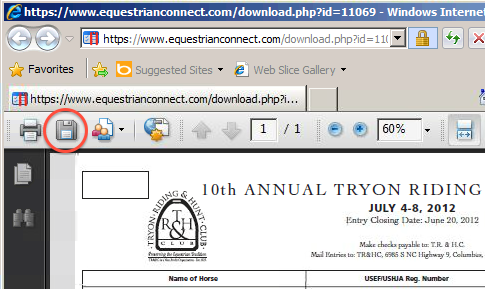
- Safari (Mac OS): When you view an entry form, Safari will open it inside your browser window. To save the PDF file on your computer, select File menu > Save As.
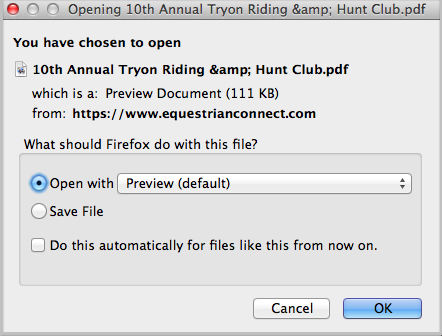
[ Close ]
Security
Can I change my user name and password?
To change your password, go to www.westernentries.com and click “Forgot your password or username?” You will be asked to provide your username, email address, and/or NRHA number.
Your username cannot be changed.
[ Close ]
Who is able to view the personal data I store for myself and the people I add to My EqConnect?
You control who is able to view the personal data you store in Equestrian Connect. For each person you store in the the system, use the privacy settings to determine who can view your contact information, address, and birthday.
Tax id numbers and credit card numbers that you store in Equestrian Connect can be viewed only by you, and by show managers who receive your electronic entries.
Privacy Settings
When you create or edit a person’s record in Equestrian Connect, use the Privacy settings to determine who can view your contact information, address, and birthday.
- Do Not Share: only you can view this information.
- Share with Everyone: all Equestrian Connect users can view this information.
- Share with People in MyEqConnect: only you and the people in your My People list can view this information. Typically, these are the riders, owners and trainers you work with.
[ Close ]
Who can make changes to the people and horses stored in Equestrian Connect?
Equestrian Connect only permits one account holder to edit a person or horse. Typically, the person who added the person or horse to the system has the ability to make edits.
In many cases, a trainer creates an Equestrian Connect account and enters and maintains all the pertinent data for his clients.
Or, individual clients my enter and maintain their people and horses using their own accounts, and share the information with their trainer by adding the trainer to their My People list.
[ Close ]
How do you secure my tax id number and credit card information
We use SSL and database encryption technology to store data safely in our system. This information is optional to respect the privacy of our members and users.
[ Close ]